Many resources online will tell you that you should look in “Privacy & Security” within Setting to allow Facetime Camera but for most people there isn’t a tab for “Camera” like me, the below is what I see:-

So obviously, the reason why your camera doesn’t work on Chrome or any of your browsers is because some stupid Apple plugin is running in the background and not something that can easily be fixed.
This article showed me where it is but the command that they give didn’t fix my problem but it showed me the problem:-
https://osxdaily.com/2013/12/27/fix-there-is-no-connected-camera-error-mac/
If you open “Terminal” which in “Applications” > “Utilities”
sudo killall AppleCameraAssistant;sudo killall VDCAssistant
unfortunately the above did not work for me so I went into Terminal and typed the following to get the exact process ID.
ps aux | grep ssistant
And then the following was returned:-

After that I realised that the Process ID (PID) was 46454 so I was able to run the following command to fix the problem:-
sudo kill 46454
Remember to replace 46454 with whatever PID you see on your screen; it is different each time and for every person.
The moral of the story is that anything in Apple that ends with “Assistant” will only hinder you.
After I killed the process everything started working.
I went one step further and renamed VDCAssistant so that this wouldn’t happen again.
With the following commands:-
cd /System/Library/Frameworks/CoreMediaIO.framework/Resources/VDC.plugin/Contents/Resources/
mv VDCAssistant VDCAssistant.original
Just in case I might need it in the future I didn’t delete it outright.

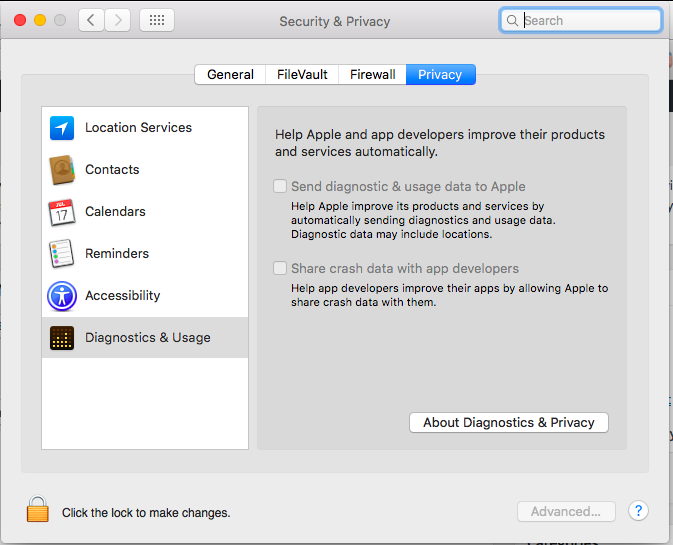

Actually if you move VDCAssistant it will cause most versions of Chrome and Opera not to work; so I ended up having to keep it so that Chrome wouldn’t crash. I may decide to use another browser because of this.