Mojave is basically Mac OS X 10.14 and is really really slow. The below guide helps you to speed your Mac computer up and you don’t need to download anything or upgrade any hardware.
The reason why Mojave is slow is because this operating system runs a whole load of unnecessary services, daemons (technical term for services that run in the background) and graphic effects with delay effects.
After running the following, I managed to speed up my computer by a factor of 2 – so something that took 10 seconds to load would take 5 seconds.
You need to open “Terminal” which is under /Applications/Utilities/ – the icon looks like this:-
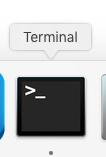
I have broken down the things to disable into separate categories and you can decide what you need or do not need.
Graphics related and User Interface related
These are all useless effects for dock sliding in and delays before something opens up. You can just paste these lines one-by-one into the terminal window.
defaults write NSGlobalDomain NSAutomaticWindowAnimationsEnabled -bool false
defaults write NSGlobalDomain NSWindowResizeTime -float 0.001
defaults write -g QLPanelAnimationDuration -float 0
defaults write com.apple.dock autohide-time-modifier -float 0
defaults write com.apple.dock launchanim -bool false
sudo sysctl debug.lowpri_throttle_enabled=0
You will need the admin password for commands starting with “sudo”
General Services that are useless
Please just copy and paste these lines into the terminal – as you can see they are just update helpers and other useless services
sudo launchctl remove com.apple.CallHistoryPluginHelper
sudo launchctl remove com.apple.AddressBook.abd
sudo launchctl remove com.apple.ap.adprivacyd
sudo launchctl remove com.apple.ReportPanic
sudo launchctl remove com.apple.ReportCrash
sudo launchctl remove com.apple.ReportCrash.Self
sudo launchctl remove com.apple.DiagnosticReportCleanup.plist
sudo launchctl remove com.apple.ap.adprivacyd
sudo launchctl remove com.apple.siriknowledged
sudo launchctl remove com.apple.helpd
sudo launchctl remove com.apple.mobiledeviceupdater
sudo launchctl remove com.apple.screensharing.MessagesAgent
sudo launchctl remove com.apple.TrustEvaluationAgent
sudo launchctl remove com.apple.iTunesHelper.launcher
sudo launchctl remove com.apple.softwareupdate_notify_agent
sudo launchctl remove com.apple.appstoreagent
sudo launchctl remove com.apple.familycircled
At any given time you can see by typing
launchctl list
to see what your computer is loading.
If you don’t use Safari which I encourage people not to because it is slow and doesn’t honour many of the industry standards for HTML5.
For Users not using Safari
Please just copy and paste these lines into the terminal – as you can see they are just update helpers and other useless services
sudo launchctl remove com.apple.SafariCloudHistoryPushAgent
sudo launchctl remove com.apple.Safari.SafeBrowsing.Service
sudo launchctl remove com.apple.SafariNotificationAgent
sudo launchctl remove com.apple.SafariPlugInUpdateNotifier
sudo launchctl remove com.apple.SafariHistoryServiceAgent
sudo launchctl remove com.apple.SafariLaunchAgent
sudo launchctl remove com.apple.SafariPlugInUpdateNotifier
sudo launchctl remove com.apple.safaridavclient
I have not gone through all of the services that are run on start up – I’m sure there are plenty of other processes there that slow your computer down.
I hope this helps!
I found this article quite useful:-
https://www.lifewire.com/terminal-tricks-to-speed-up-your-mac-4120954

